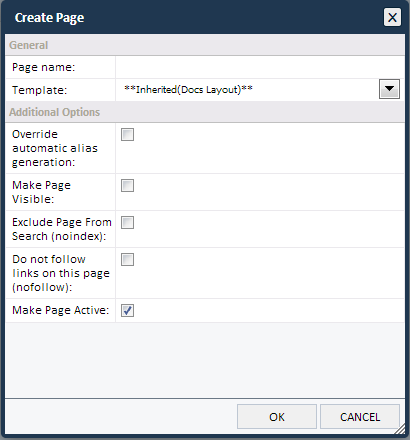Pages
Content
The Pages screen allows for pages to be created and managed for the Website. A big part of the content management is also done here.
To get to the Pages screen:
- Click Content from the navigation bar
- Select Pages from the drop-down menu
The Pages screen is divided into three parts, the structure tree to the left, the page preview in the middle and the toolbox to the right.
Click on next tab to see information.
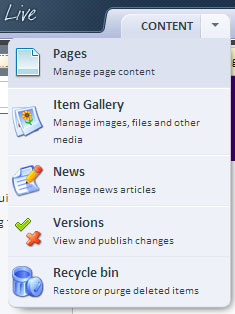
Structure tree
This view shows all the pages of the Website.
Pages with sub-pages are referred to as categories. Clicking a page's plus symbol shows its sub-pages.
The structure tree shows both visible and invisible pages. The invisible pages are shown in a lighter color than the visible ones. An edit icon in front of a page name indicates that changes to the page have not been published yet. Pages can be moved by dragging and dropping them in the Structure Tree. Right clicking on the page name gives you several functions for managing the pages. These functions are: Create page, Rename page, Delete page, Make invisible, Copy page, Import, Export, Open in browser and Properties.
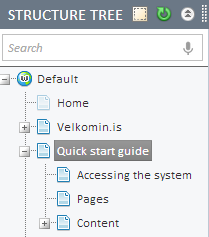
Page preview
The main part of the screen shows the actual page and how it will look like when published. Here you can add and manage the content and functions.
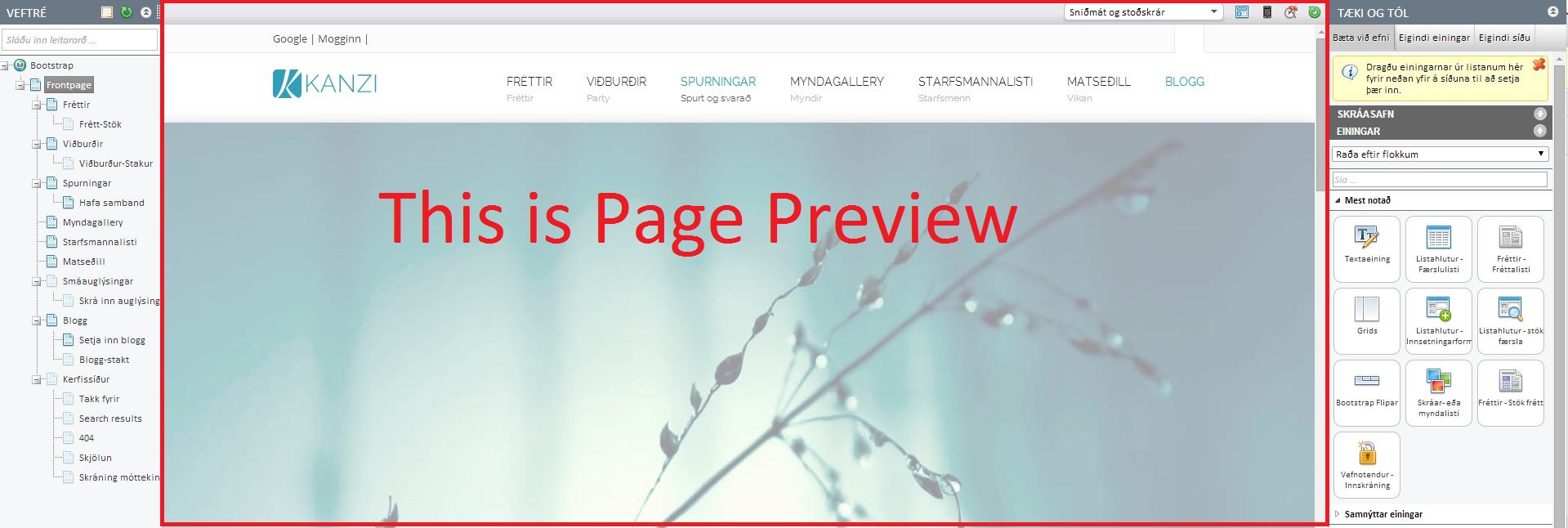
Toolbox
To the right the Toolbox can be found. Here you can view available controls that are used to add and manage the content on the page. When a control that is on the page is chosen you can view properties of it under the list of available controls. The most common controls will be explained later in this document.
When you want to use a control in the toolbox you select it and drag it to into the page preview area.
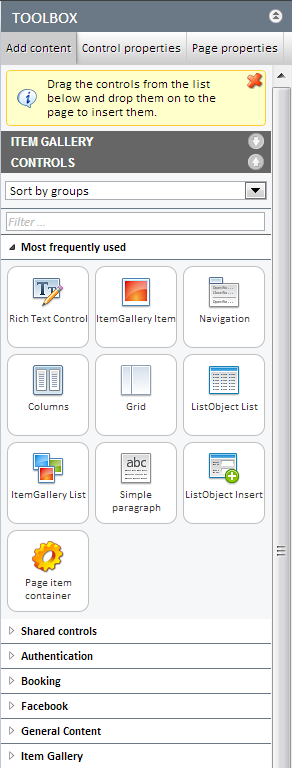
Creating a page
To create a page you right click the page you want to have as the parent page for the new page and choose “Create page”. A pop up window will appear where the name of the page can be created. A template for the page can be chosen from a drop down menu below the title form. In the check boxes under “Additional Options” the following options are given:
- To overwrite the alias that otherwise would be created with the Name of the page then check the “Override automatic alias generation” box.
- To make the page visible in the Web Tree
- To exclude the page from the on-site search.
When the page has been created you can right click the name in the structure tree and choose “Properties” to manage the settings in more detail.